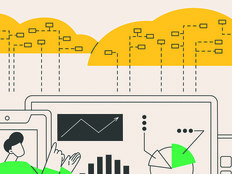5 Tips for Factoring Software into Disaster Recovery Plans
When it comes to disaster recovery, everyone understands the necessity of backing up data. But what about software distributions and keys — are those kept in a safe place and accessible in the event that an organization needs to reinstall applications?
Software is an important part of continuity of operations plans and must be protected. What follows here are some best practices for taking appropriate steps in advance to restore systems and software when needed.
1. Organize and protect software assets.
If you’re not already doing so, create a folder where a copy of CDs, DVDs or downloads including .iso, .zip, .exe and .vib files, among others, are kept. Also include a copy of software license keys, proof of ownership certificates and installation instructions.
The decision to keep an .iso disk image format will come down to your preferences and planned usage. I keep some things such as new bare metal or virtual bare metal servers in .iso format, while storing other things in easier-to-use expanded folders for builds or re-installations. Do not forget about firmware for hardware, BIOS updates or other patches and device drivers.
2. Create a software inventory.
Maintain an inventory of the organization’s software titles, including where they’re located. The list should also include license information such as expiration dates and the number of copies per title. Also, have on-hand a printout that includes primary license keys and any security certificates.
On a smaller scale, IT managers can use time-tested techniques such as a Microsoft Word document or Microsoft Excel spreadsheet, or perhaps set up a database. For disaster recovery purposes, simplicity matters, so even if an organization has a more advanced system, at a minimum it should also keep a current report on a notebook or other system.
3. Update a jump-start kit and toolbox.
Include in a toolbox cloning tools such as a Windows 7 USB/DVD download tool, Clonezilla and a copy of Windows distribution. The DVDs include Windows repair utilities that are great for fixing routine problems such as damaged disks that might otherwise require a reinstall or lead to larger disaster. My personal disaster recovery and jump-start kit also includes a copy of essential tools such as backup/restore software.
4. Go virtual.
Virtual servers afford IT departments the added opportunity of creating master, gold or template systems with software already installed. These gold master template images can then be cloned or used for creating other systems.
Granted, they might be out of date and need to have software updates applied, but that’s less painful than rebuilding from scratch. If you have a master template, power it up now and then have automatic updates applied, then make copies of it. This entails saving any .vib, .zip, .ova, .ovf and .iso files along with license keys.
5. Back it up.
As soon as all software installation media, certificates, keys and inventory are organized, make sure that it is backed up and protected. These items should be accessible when needed because they’re the foundation for restoration operations. At risk of stating the obvious, also safeguard backup software, settings and keys.