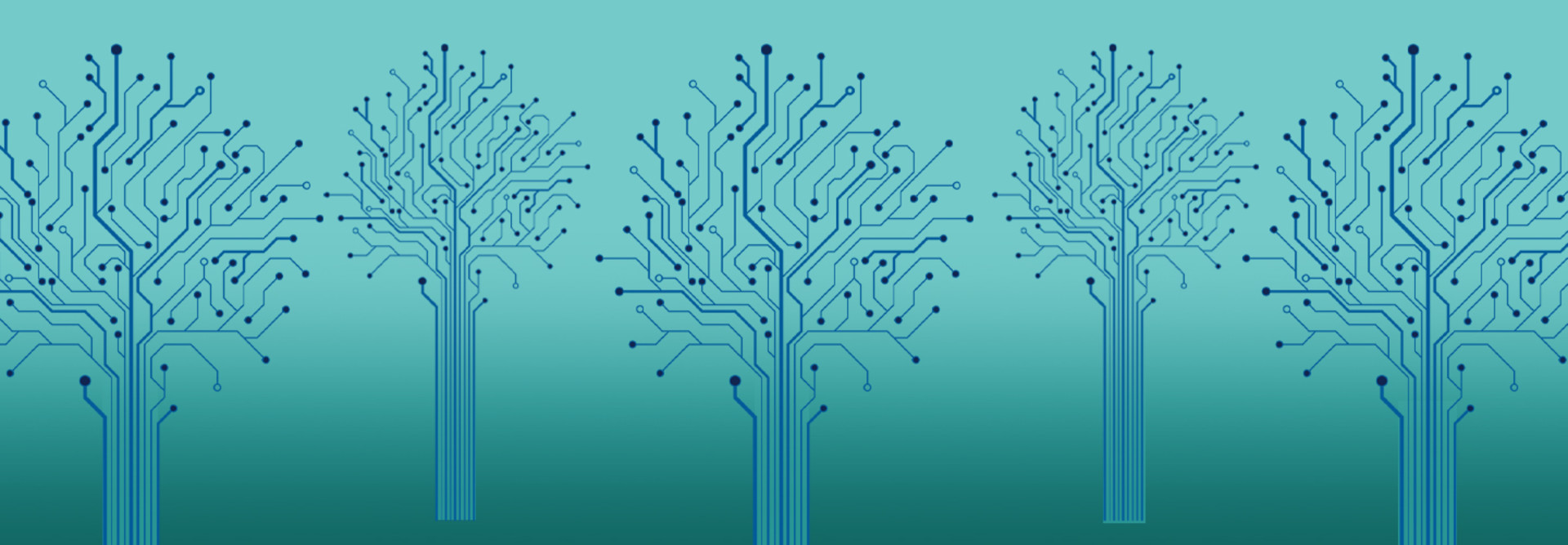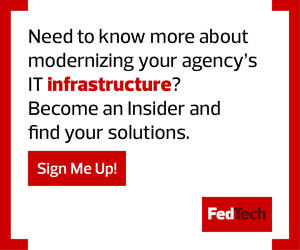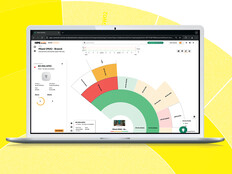When working with network devices, it’s essential that they coexist, although diversified hardware shares information while running different software. Simple Network Management Protocol (SNMP) on Windows Server can help. Here’s how to get started.
1. Choose a Suitable Version of SNMP
SNMPv1, the original version, is based on communities, or shared passwords between the SNMP management station and a network device. Unfortunately, SNMPv1 doesn’t require encryption when authenticating to agents, leaving plain-text strings and data vulnerable. Despite this, it’s still the dominant SNMP version. SNMPv2 also relies on community strings, but its implementation is convoluted, making it less popular. A third version brings encryption and private communication to the table, and gives admins a more granular approach to authentication. SNMPv3 also introduces a user-based system, in which users belong to groups with assigned access rights.
2. Understand Your Agency's Data Hierarchy
SNMP is a good data manager. Networks have plenty of devices and scale over time. Rigid data formatting and exchange can complicate matters. To account for this, SNMP uses a tree structure composed of management information bases that freely communicate. These MIBs and their nodes have unique identifiers and strings, known as object identifiers. This enables managers to readily gather data without clogging the network with multiple requests. Device status is updated in real time.

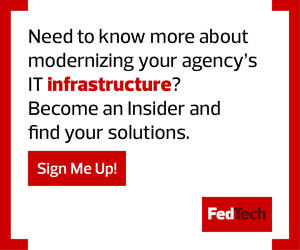
3. Match Your Quick Start Method to Your OS Version
For Windows on a Windows Server, SNMP setup is fairly straightforward, yet four different pathways exist; choose the one that’s right for your operating system and server. Each will require you to navigate through Control Panel, Remote Desktop (including Add Roles and Features Wizard), and Server Manager to complete initial configuration. Windows key and administrative tools are integral. Luckily, setup is manageable through a graphical interface, instead of via PowerShell or the command prompt. SNMP service makes it easy to create community strings. You want to accept packets from your dedicated Windows Server.
4. Configure Ping and Firewalls Properly
Your agent software must recognize your network devices. To enable this, your device must either respond to Internet Control Message Protocol ping requests, or a selected TCP port (defined in the Detection Method and Port field) should be open. You must instruct the Windows Server firewall to accept ping requests, or allow connections to ports 21, 22, 23, 25 or 80. Use Windows Firewall and Advanced Security to change inbound rules.
non-exclusive/Getty Images