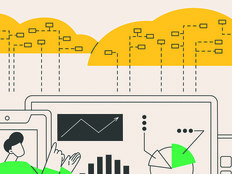Is Windows 7 Worth the Wait?
The beta release of Windows 7 has been around long enough for IT managers to get a good idea of what's coming in this latest version of the operating system. The big question facing organizations still running Windows XP is whether they should migrate their desktops and notebooks to Windows 7 when the platform is finally released later this year.
New Features for IT Pros
Windows 7 provides several new features of interest to IT professionals. For example, it has new and improved tools that make deploying Windows faster and easier than ever. All the major deployment tools are being updated with this release, but three of these enhancements stand out.
First, Windows Setup now creates a separate, hidden system partition on your hard drive by default. This makes it a snap to enable BitLocker Drive Encryption on computers running Windows 7.
Second, migrating user profiles is now faster and easier than ever. That's because the new version of the User State Migration Tool now lets you create a snapshot of the user's data and settings, keep this information in the same location on your hard drive, essentially wipe the drive and replace Windows XP with Windows 7, and then migrate the user's data and settings to their new profile. How does it accomplish this feat? By using hard links — a feature of the NTFS file system.
And third, if you have enough computers in your organization to warrant building a Windows Deployment Services infrastructure to manage your deployment, you'll be able to take advantage of several enhancements to the Windows DS role in Windows Server 2008, Release 2. For instance, Dynamic Driver Provisioning makes it easier to maintain images by eliminating the need to inject out-of-box device drivers into images. The bottom line on deployment in Windows 7: It’s easier, faster and better.
Security is also improved in Windows 7. One security improvement that organizations of all sizes are likely to appreciate is the new Multiple Active Firewall Profiles feature of Windows 7. That's because in Windows Vista, if you were a user who took her notebook home and tried to establish a virtual private network connection to your workplace, you were likely frustrated by the fact that Windows Vista only supports a single active firewall profile at any one time, and this can cause applications accessed over a VPN to break.
Workarounds have been created to address this, but they are somewhat messy to implement. With Windows 7, however, you can now have your Public, Private and Domain firewall profiles all active simultaneously, yet configured differently, making it easier to establish a VPN into your corporate network and access applications (see Figure 1).

Figure 1: Configuring Multiple Active Firewall Profiles in Windows 7
From most testers I've talked to, the performance of Windows 7 is excellent, and the performance issues with the initial release of Windows Vista have been resolved. Several colleagues have even installed Windows 7 on netbooks that were designed for Windows XP and have reported that Windows 7 runs better than XP on these platforms.
User Account Control is more configurable on Windows 7 as well, and fewer prompts now appear by default. Again, there have been some complaints that UAC in Windows 7 is not secure, but UAC was never meant to be a security fix; rather, it was intended to spur application vendors to write more secure code, and at long last we're starting to see this happen.
New Features for Information Workers
The most obvious changes users will experience in Windows 7 are to the taskbar and to support for jump lists. For example, you can now pin applications to your taskbar in order to access them quickly (Figure 2):
Figure 2: Pinning an application to the taskbar
You can also drag documents and other files to your taskbar to create jump lists that let you open items quickly from within an application (Figure 3):

Figure 3: Creating a jump list by dragging a file to the taskbar
If you have multiple documents open and you hover over their combined taskbar item, you will see thumbnail previews of each document (Figure 4):
Figure 4: Thumbnail previews of open files
Holding your mouse over a thumbnail will also cause the thumbnail to expand to a full-screen preview of the document. Such enhancements make it easier for users to get their work done, but learning how to use these new features will, of course, take time.
Working with open files is one thing, but how about finding them on your hard drive or on the network? The new Libraries feature makes it easier to view, organize and manage your files. You can store them in default libraries on your computer, create new libraries if you need them and add new local or network folders to your libraries. You can also use the improved desktop search function in Windows 7 to search libraries, network shares, and even SharePoint sites quickly and easily.
Most of the compatibility issues that users experienced with Windows Vista have been resolved in Windows 7. The new Program Compatibility Troubleshooter can tackle any that remain. Last, your help desk will be thankful for the new Action Center in Windows 7 that helps users troubleshoot their own computer problems, thus reducing your organization's support overhead (Figure 5).

Figure 5: The new Action Center in Windows 7
Mainstream support for Windows XP will be ending this year. Extended support will continue for several years but will cost more if you need any non-security hot fixes to resolve problems. Windows 7 has numerous benefits for IT pros, and end users can also benefit from the new features in Windows 7, provided they can receive suitable training.
For most organizations, now is the time to test, evaluate and plan a migration strategy for deploying Windows 7 across your networks. Depending on whether you need to purchase new desktop computers, moving to Windows 7 may very well involve less cost and effort than any previous Windows platform migration your company has performed. For more information about Windows 7, see the Microsoft Springboard Series for Windows 7.