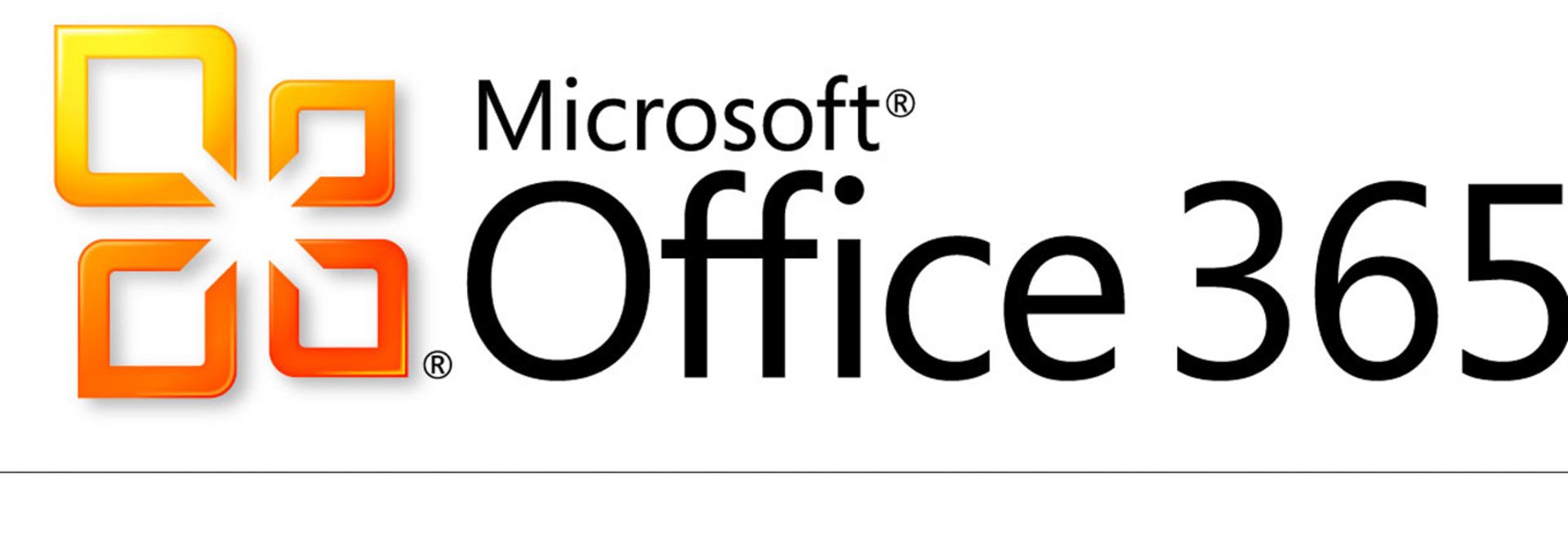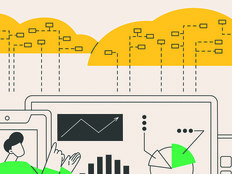Getting Started with Office 365 — Part 2
The first part of this two-part article covered basic Office 2010 admin tasks such as managing subscriptions, creating new users and adding additional domains. In this second article, I'll dig deeper into the three online services that form the foundation of Office 365 and how you can make use of these services using Office Web Apps and Microsoft Office applications.
When you log on to Office 365 you see the home page shown below. From this home page, you can check your e-mail and calendar using Outlook Web App (or Microsoft Outlook 2010 if you have it installed on your computer). You can also install Microsoft Lync 2010 from this page, access your SharePoint team site, create new documents using Office Web Apps, and access your public-facing website.

Figure 1
What the above home page implies is that Office 365 is actually a set of three different online services packaged into one cloud offering. These three pillars underpinning Office 365 are SharePoint Online, Exchange Online and Lync Online.
Whether you can access any or all of these three services depends on what licenses were assigned to you when your Office 365 administrator created your Office 365 user account. For example, when Jacky Chen's user account was created (see below), he was assigned licenses for all three online services, plus a license for installing Office 2010 Professional Plus on his computer because our organization has subscriptions for both Office 365 and Office 2010.
Figure 2
Let's examine each of these three online services in more detail and learn how you can access them.
Office Web Apps and SharePoint Online
SharePoint is huge with enterprise customers because it allows users to share, search for and collaborate on documents stored in a central repository on the network. SharePoint is terrific for managing team projects, but small agencies can find the job of deploying and maintaining their own SharePoint server daunting and costly.
SharePoint Online, the first cloud pillar of Office 365, resolves these issues by removing the steep learning curve of SharePoint administration and by providing subscription-based pricing that is affordable even for small agencies. SharePoint Online is simply SharePoint servers in the cloud — managed and maintained by Microsoft Online Services and accessible to Office 365 subscribers over the Internet from anywhere at any time. Agencies can also use SharePoint Online to share documents externally with trusted business partners.
From a user’s perspective, the basic building block of SharePoint is the team site: a website that is created from a template and designed for team collaboration. Team sites contain document libraries and can include announcements, calendars, tasks, alerts, news items, wikis and more. Office 365 provides a default team site that you can customize. But you can also create additional team sites to meet your needs. The figure below shows the default team site in the process of being customized (note the various editing tools displayed along the ribbon).

Figure 3
Office 365 administrators have access to additional features that let them customize the look and feel of team sites, manage permissions, configure regional settings and perform other tasks that SharePoint administrators will be familiar with.
Once a team site is ready, Office 365 users can collaborate using it in two ways: with Office 2010 applications installed on their computers; or with Office Web Apps, which are browser-based versions of Microsoft Office applications that let you create new Word documents, Excel spreadsheets, PowerPoint presentations and OneNote notebooks. Because Office Web Apps require only a web browser, they can be run from any type of device — desktop computer, notebook, tablet or smartphone. The figure below shows Word Web App running within Internet Explorer 9.
Figure 4
Outlook Web App and Exchange Online
As with SharePoint, many agencies don't have the IT expertise or budget to deploy and manage their own in-house Exchange servers. With Office 365, however, you don't need an Exchange server on your premises because you get Exchange Online, the second cloud pillar of Office 365.
Exchange Online takes the capabilities of Exchange Server and provides them to Office 365 customers as a service hosted by Microsoft on geo-redundant servers that have built-in antivirus and antispam filters and guarantee 99.9 percent uptime. Office 365 users can access their Exchange mailboxes (25 gigabytes) from anywhere using either Microsoft Outlook installed on their computers or by using Outlook Web App, which works on a wide variety of mobile devices. The figure below shows a user accessing her Inbox from within Internet Explorer 9 on her computer.

Figure 5
Microsoft Lync and Lync Online
Agencies need more than e-mail to accomplish their missions in a fast-moving world. They also need real-time communication such as instant messaging and video conferencing. Lync Online, the third cloud pillar of Office 365, provides these services on a subscription basis. The only thing Office 365 users need to do to use this service is install Microsoft Lync on their computers, which they can do directly from their Office 365 home page as shown in the first figure above.
Lync 2010, shown in the figure below, is Microsoft's next-generation unified communications client that lets users connect anytime, anywhere. And the great thing about Office 365 is that Lync Online is integrated with the other online services: Exchange Online and SharePoint Online. This means that a user who is working on a document on a team site can easily send an e-mail to or start an instant messaging conversation with a colleague from within the team site.
Figure 6
It’s definitely worthwhile for agencies to investigate whether Office 365 can meet their needs. There is more to learn about Office 365 at Microsoft’s Office 365 website as well as the Office 365 Community site. You can learn more about Office Web Apps from the Official Blog of the Microsoft Office Web Apps Team.