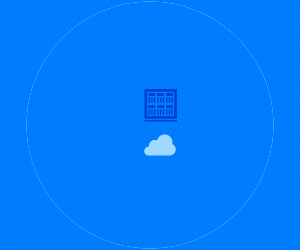Can I Extend the Life of SQL Server?
For legacy applications that are running well and that you don’t want to change, keeping old versions of Windows Server and SQL Server around beyond year 13 is a fairly low-risk approach. It’s best, however, to move everything possible off that server, such as other applications or any databases that can be migrated to a newer version.
What Issues Might Cause Problems With Old SQL Server Versions?
Most important is capacity limits; databases tend to grow, and if you hit the wall on database size, number of records or even disk space, that can be a hard stop. Poor performance is also something that can creep up on you. Everything may work well until you run out of memory or CPU capacity. Keeping an eye on SQL and Windows limits, issues with Active Directory versions and overall resource consumption is important when extending the life beyond Microsoft’s recommendations.
READ MORE: Enterprise Agreement customers must use the Azure portal to access usage data.
If I Want to Switch to a Newer Version, What’s the Best Approach?
In a world of virtual machines, the best approach is to spin up a new version of SQL Server on the latest version of Windows Server and migrate applications and data. This lets you fall back easily and offers the least risk during the migration. You do have to move all that data from the old database to the new one, which will take time and create a crimp in production, but it’s something you do once or twice a decade.
Because you only have one version at a time running at full load, virtualization lets you keep both at full capacity, reducing the need to fully duplicate high-end server hardware during the migration phase.
Should I Look at Other Platforms Besides Windows for SQL Server?
IT teams that have extensive experience in both Windows and non-Windows platforms may find SQL Server’s support for non-Windows interesting. However, interesting is not good enough — you should consider a non-Windows platform only if you have very specific requirements that force you down that path. SQL Server will always be harder to support and will lose some features when running on non-Windows platforms. If SQL Server is required, stick with Windows Server as your underlying platform if possible.