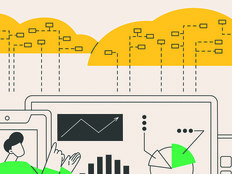Making the Switch
Microsoft Office 2010 not only has more features and capabilities than earlier versions, but it also can be used in more ways within your organization. Here are five tips to consider when planning your Office 2010 deployment.
1. The Simpler, the Better
If IT resources are limited, keep it simple when rolling out Office 2010 and consider deploying the productivity suite from a network installation point.
To do this, copy the contents of your Office DVD to a network share that your users can access and then customize the configuration using the Office Customization Tool. That way, users can install Office on their computers as they need it. This approach also is good for departments that have autonomy over how they manage IT within the larger organization.
2. Bridging the Gap
What about employees who are still using clunky old PCs running old versions of Windows? Are they out of luck if they want to use the bells and whistles included in Office 2010?
They won’t be if Remote Desktop Services (formerly known as Terminal Services) is part of your infrastructure. If the PCs on which your users work lack the processing power to run Office locally, Remote Desktop Services can run Office as a shared application on a server. Users of PCs running pre-Vista versions of Windows can even access the 64-bit version of Office 2010 using this approach.

3. Hanging On to the Past
What if some of your users need to use previous versions of Office? Can they simultaneously access multiple versions, including the latest upgrade?
The Microsoft Office 2010 Deployment Kit for App-V does, in fact, make this possible. If you install it on your App-V sequencing station and on computers with an earlier version of Office installed, users of these computers will be able to run earlier versions while simultaneously accessing a virtualized form of Office 2010.
Specifically, Microsoft Application Virtualization (App-V) lets you transform applications such as Office 2010 into centrally managed virtual services to eliminate application-to-application conflicts and reduce the cost of application deployment. Just be sure to use App-V 4.5 SP2 or higher if you want to deliver Office 2010 to users this way. You can even let users run the 32-bit and 64-bit versions of Office simultaneously, if needed.
4. Think Big
If you plan to deploy Office to thousands of users, you probably already have a systems management infrastructure in place. Using System Center Configuration Manager (SCCM) — or System Center Essentials (SCE) if your organization is small — you can easily make Office available to thousands of client computers in a relatively short time.
To reduce network disruptions when thousands of users need to have 500-megabyte installation files delivered to their computers, you can now use Office 2010 Setup to distribute source files and customizations to client computers at different times and later complete local installations with no additional network traffic. Client installations can be completed simultaneously in the span of an hour.
5. It’s Easier With Automation
If you don’t have SCCM, SCE or third-party systems management software, you can still automate Office deployment using the Group Policy settings. As is the case with Office 2007, you can’t use Group Policy Software Installation to roll out Office 2010, but you can use Group Policy startup scripts.
Remember, however, that using Group Policy this way doesn’t provide managed application deployment. You may need to do some fancy fiddling to update and maintain your Office installations later on.