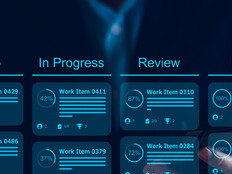Desktop Power Management
When most IT people think about going green, data centers packed with energy-hungry servers, network switches, storage and air conditioners come to mind. But client computing devices also present a good point of focus for energy-efficiency initiatives.
Power management strategies include turning devices off when not in use and boosting efficiency when work needs to be done. What follows are some pointers for reducing the energy consumption of your organization’s PCs and workstations.
1. Adopt IPM-enabled PCs.
Intelligent power management, also known as adaptive voltage scaling (or possibly by a manufacturer’s proprietary label), enables the amount of energy used to vary depending on work to be done. IPM-enabled processors power devices off when they’re not in use, slow them down to conserve energy when there is not as much work to do, and boost performance during peak periods to complete work faster and more efficiently.
2. Upgrade PCs.
Desktop virtualization and thin clients are appropriate when you have many workers who use applications that don’t require the capabilities of a full PC, such as a help desk or call center.
But for other workers and power users who need robust capabilities, give them a faster workstation so they can finish their work more quickly. Look at it this way: If it takes an hour for an employee to finish a task with his or her existing PC, replacing the older PC with a new one that is 50 percent to 75 percent faster would draw the same if not less power and improve productivity.
3. Optimize the environment.
Look around users’ workspaces. Are the overhead lights glaring to the point that monitors or notebook displays are turned to the brightest setting, drawing even more power? For notebook users who travel, suggest tricks for conserving battery life, such as enabling energy-saver modes, closing the window shades on an airplane, turning off overhead lights and dimming the screen.
4. Explore power management products.
Turn on power management in Windows PCs by going to Settings, Control Panel, and looking for power-option adjustment parameters. Examine the parameters for optimizing screen brightness, disk drive spin-down, hibernation or sleep mode, and timed monitor turnoff.
For example, either manually or via tools and wizards, configure displays to dim or invoke screen savers after a few minutes of inactivity and then power off after a reasonable amount of time. Many PCs and operating systems come with wizards and configuration templates to guide you through the power management options.
Consider power management tools from third-party vendors, as well as the EPA Energy Star EZ Wizard tool for PCs.
Find a balance between energy avoidance when there is no work to be done and then energy effectiveness when there is work to do using faster devices.