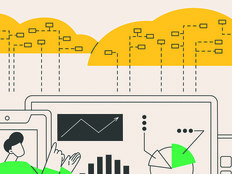Microsoft’s MAP to Managing Costs
Businesses have many different paths they can take to gain efficiencies that can save them money and make better use of resources: among them, physical-to-virtual (P2V) conversion, consolidating server workloads, virtualizing desktop environments, and migrating desktop productivity applications or server databases to the cloud. But before you can decide the next steps toward such efficiencies, you need to know what you've got to work with in your IT environment.
Enter the new version of the Microsoft Assessment and Planning Toolkit, a free solution accelerator from Microsoft that can be used to inventory an environment and generate reports to help with planning for desktop upgrades, server consolidations and even migration to the cloud. MAP 6.0 is an automated, agentless tool that requires only minimal preparation of an environment before it’s used. And as MAP has evolved through various versions, it has quickly become an important tool for IT staff in the battle to manage costs.
On its face, the new version of MAP looks much like previous versions, with a similar multipane layout (see Figure 1). Under the hood, however, MAP 6.0 includes several powerful enhancements that are geared to the cloud. For example, MAP 6.0 can help evaluate an organization’s readiness for moving its applications and SQL databases into Microsoft’s Windows Azure cloud service. MAP can also help businesses plan their cloud environments using Hyper-V Cloud Fast Track, an on-boarding program that enables Microsoft partners to deploy an infrastructure as a service (IaaS) private cloud using a prevalidated server configuration.
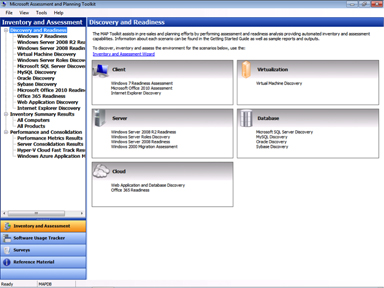
Figure 1: MAP 6.0 looks the same as previous versions but offers powerful new capabilities.
Businesses considering using Microsoft’s Office 365 cloud-based service for e-mail, calendaring, conferencing and team site services can also use MAP to evaluate their readiness for moving to the new platform (see Figure 2). And organizations whose IT infrastructure has grown organically over a lengthy period — one purchase at a time — into what might be politely called a heterogeneous environment (but more accurately, a mess) can benefit from MAP’s capability to inventory not just Microsoft products but also software from Oracle, VMware, MySQL, Linux and more.
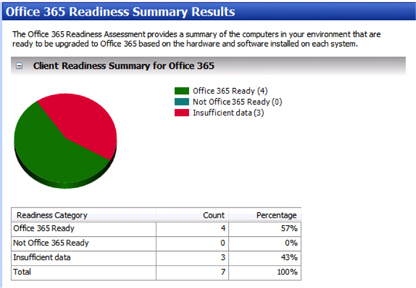
Figure 2: MAP 6.0 can help determine a business’s readiness level for migration to Office 365.
MAP 6.0 is straightforward to install and to use. Begin by installing it together with SQL Server Express 2008 R2 on an administrator workstation. Then prepare your environment so MAP can query your systems to inventory their installed operating systems and applications. MAP uses Windows Management Instrumentation (WMI) for these queries, and the only preconfiguration needed is to make sure the WMI exception is open in Windows Firewall on your machines (you can use Group Policy for this purpose).
Once you’ve prepared your environment, run the Inventory and Assessment Wizard, making the appropriate selections (see Figure 3). The wizard walks you through a series of steps that involve choosing discovery methods (Active Directory and Windows networking protocols are used by default), specifying credentials for accessing Active Directory and connecting to computers, and so on.
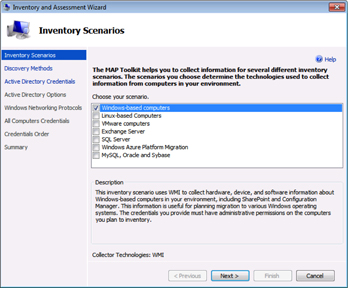
Figure 3: Run the Inventory and Assessment Wizard to collect information about your environment.
Once the Inventory and Assessment Wizard is finished running, you’ll be presented with a summary of all of the physical and virtual machines that MAP has discovered on your network (see Figure 4). MAP also lets you view these systems by name and provides a list of all applications installed on these systems.
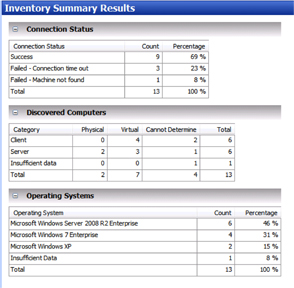
Figure 4: MAP can display a summary of your physical and virtual machines.
In addition to helping prepare a business for moving into the cloud, MAP can still be used for more traditional IT tasks such as planning a desktop refresh cycle. Businesses that have not yet migrated their desktops to Windows 7 can use MAP to discover their degree of readiness for moving to this new platform (see Figure 5).
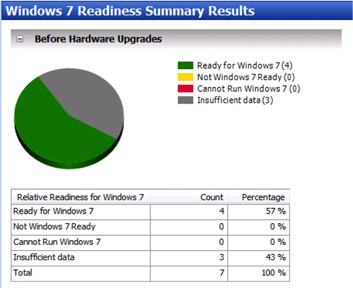
Figure 5: MAP helps businesses plan for migration to Windows 7.
MAP can also be used to help businesses prepare for server consolidation by gathering detailed information of physical servers; collecting performance metrics such as CPU, memory, storage and network utilization for servers in your environment; and configuring virtualization host machine equivalents by making recommendations concerning guest placement on virtualization hosts. MAP leads you through planning this whole process step by step (see Figure 6).
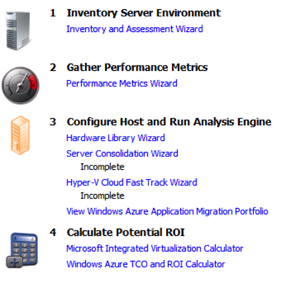 Figure 6: MAP can help businesses plan for server consolidation.
Figure 6: MAP can help businesses plan for server consolidation.
The starting point for learning about MAP 6.0 is the TechNet Page for this Solution Accelerator. The MAP Download Center page allows downloads not only of MAP itself but also of a quick-start guide and a training kit that can be used to get up to speed on working with the product. Before installing MAP 6.0 in your environment, make sure to read through the Readme file from this Download Center as it contains important information concerning hardware and software prerequisites for installing MAP (and also for preparing your environment so your systems can be discovered by MAP).
For the latest news about new releases of MAP, be sure to subscribe to the RSS feed of the Microsoft Assessment and Planning (MAP) Toolkit Team Blog. You can also keep tabs on this blog by following it on Twitter at @mapblog. If you get stuck with something and need help with MAP, your best bet is to post your question with a detailed description on the MAP Forum on TechNet. Once you’ve gotten your head around MAP, you’ll find it a helpful tool as you plan your road into the cloud for your business.