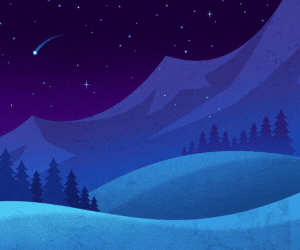Mardinly also says workers should seek out software that can help erase drives and ensure the drives have been wiped clean.
Agencies have their own rules governing how material is wiped from retired laptops. StarTech.com provides stand-alone, secure drive erasers that can help with confidential information removal, allowing drives to be reused or safely discarded. Certain agencies work with highly sensitive or confidential data, and their machines will require a secure erase.
Mardinly recommends following the National Institute of Standards and Technology’s Special Publication 800-88 guidelines for erasing data from retired laptops, which deal with clearing, purging or destroying.
RELATED: Find value in old technology through IT asset disposition.
Clearing involves standard read and write commands, while purging involves overwriting, block erasing and cryptographic erasure. Destroying the hardware guards against data being recovered using laboratory techniques by disintegrating, melting or shredding the equipment. However, clearing or purging is a better option to reduce harmful electronic waste.
“Most government agencies will follow NIST, or they'll look for NIST-compliant software or hardware,” Mardinly says.
To protect visual data on your new laptop, consider a privacy filter that can be attached to the screen on your laptop or monitor.
“They’re really just an easy way to prevent visual eavesdropping, or what's called visual hacking,” Mardinly says. “They protect your data on-screen from being viewed by other people or wandering eyes. This is especially important in government agencies that deal with very confidential, sensitive data.”
For that reason, privacy filters are commonplace in government. StarTech’s website lets users match privacy filters to the dimensions of their laptop screen or monitor.
LEARN MORE: The Army’s network is becoming a ‘weapon system.’
Test Hardware and Software Compatibility Before Buying Laptops
Deployment run-throughs with a small number of employees, before upgrades are pushed to all staff, can detect software and hardware compatibility issues.
“Do a test to see what that deployment might look like,” Mardinly says. “It will save a lot of downtime and troubleshooting later on.”
Ensure that your laptop and the connectivity accessories you choose are compatible. For example, not all docking stations support Qualcomm Snapdragon processors, which power CoPilot+ PCs. Consider working with a vendor that can provide testing and compatibility with hardware and operating system platforms, as this can save IT teams time with future upgrades.
“IT teams need to assess which peripherals may need upgrading to leverage the performance capabilities of new laptops and keep users productive. This includes higher-resolution monitors, docking stations, cables and USB devices,” Mardinly says. “Compatibility and performance with the latest OS and hardware platforms is crucial during a refresh cycle.”
Brought to you by: